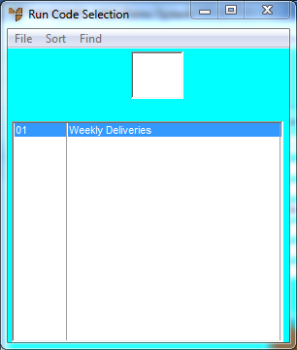
Run codes determine how standing orders are to be processed. A run code can be set up to run once or many times at regular intervals.
You can set up one run code for multiple debtors (e.g. a monthly run code for all debtors whose orders are processed at the same time each month), or multiple run codes for one debtor (e.g. if the debtor has standing orders at different frequencies).
You must set up your run codes before you create any standing orders.
If run codes have already been setup, Micronet displays the Run Code Selection screen.
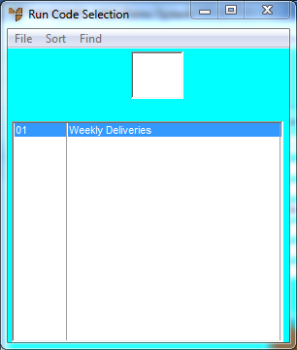
If no run codes have been setup, or if you selected a run code on the Run Code Selection screen, Micronet displays the Standing Run Code Update screen in either Add Mode or Update Mode.
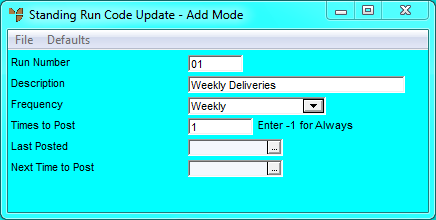
|
|
Field |
Value |
|---|---|---|
|
|
Run Number |
Enter a unique ID for your run code. |
|
|
Description |
Enter a description for your run code. |
|
|
Frequency |
Select the frequency at which the run code should be executed – Weekly, Monthly, Quarterly, Half Yearly or Yearly. If the standing order is not run at one of these regular frequencies, you must select the Manual option and then manually process these standing orders when required. |
|
|
Times to Post |
Enter the number of times a standing order assigned this run code should be processed, or enter –1 (minus one) if it is to be processed always. You can use this field to limit the number of times a standing order is processed. For example, if the standing order is to be processed monthly for a year, you would enter 12. When this number is reached, the standing order will not be processed again. |
|
|
Last Posted |
If you are editing an existing run code, Micronet displays the last date the run code was posted. |
|
|
Next Time to Post |
If you are editing an existing run code, Micronet displays the next date this run code should be posted based on the frequency, times to post and the last posted date. |